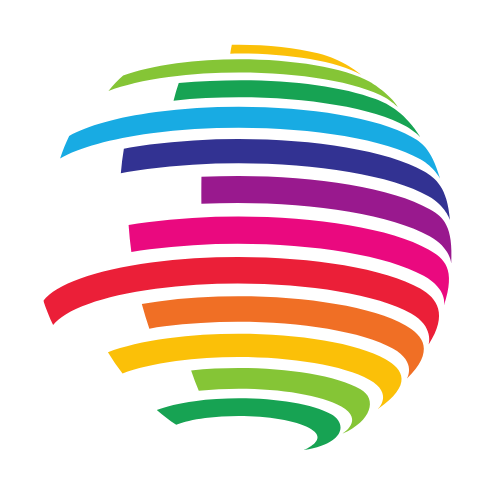Efficient Browsing: Boost Your Productivity Online
Introduction
In the fast-paced digital world, efficient browsing is crucial for maximizing productivity and ensuring a seamless online experience. Whether you’re working, studying, or simply browsing for leisure, implementing efficient browsing techniques can save you time and reduce stress. This guide will provide you with practical tips and tools to enhance your browsing efficiency.
Why Efficient Browsing Matters
Efficient browsing isn’t just about speed; it’s about optimizing your time and resources to achieve your goals more effectively. Here are some key benefits:
- Enhanced Productivity: Streamline your workflow by minimizing distractions and focusing on important tasks.
- Reduced Stress: A well-organized browsing session can prevent overwhelm and reduce cognitive load.
- Better Resource Management: Efficient browsing can help you make the most of your device’s resources, improving overall performance.
Top Tips for Efficient Browsing
- Utilize Bookmarks and Bookmark Folders
- Bookmark frequently visited websites and organize them into folders for quick access. Use descriptive names for your bookmarks to easily find what you need.
- Master Keyboard Shortcuts
- Keyboard shortcuts can save you significant time. Common shortcuts include
Ctrl + Tfor a new tab,Ctrl + Lto jump to the address bar, andCtrl + Dto bookmark the current page. Familiarize yourself with shortcuts specific to your browser.
- Use Browser Extensions
- Browser extensions can enhance your browsing experience by adding functionality. Popular extensions include ad blockers, password managers, and productivity tools like Pocket for saving articles to read later.
- Leverage Tab Management Tools
- Tools like OneTab and The Great Suspender help manage multiple tabs efficiently. OneTab converts all open tabs into a list, reducing clutter, while The Great Suspender suspends inactive tabs to save memory.
- Enable Reader Mode
- Most modern browsers have a reader mode that simplifies web pages, removing ads and distractions. This is especially useful for reading long articles or blog posts.
Advanced Browsing Techniques
- Sync Your Browser Across Devices
- Use your browser’s sync feature to access your bookmarks, history, and open tabs across multiple devices. This ensures continuity and convenience, whether you’re on your phone, tablet, or computer.
- Custom Search Engines
- Set up custom search engines for quick access to specific sites or search functions. For example, you can create a shortcut to search directly within Wikipedia or YouTube.
- Automate Routine Tasks
- Use automation tools like IFTTT or Zapier to automate repetitive browsing tasks. For example, you can set up a workflow to automatically save links shared on social media to a read-later service.
- Browser Profiles
- Create separate browser profiles for different purposes, such as work, personal use, or research. This helps keep your browsing sessions organized and reduces the risk of distractions.
- Use Content Filtering
- Tools like uBlock Origin and Privacy Badger help block unwanted content and ads, improving page load times and reducing distractions.
Maximizing Productivity with Efficient Browsing
- Set Up a Productive Home Page
- Customize your browser’s home page with tools and shortcuts that enhance productivity. Use a start page like Momentum or set it to open with your favorite productivity tools.
- Regularly Clear Your Cache and Cookies
- Clearing your cache and cookies periodically can improve browser performance and ensure you’re viewing the latest versions of web pages.
- Use Multiple Browsers
- Different browsers have unique strengths. For instance, Chrome is known for its vast extension library, while Firefox is praised for privacy features. Using multiple browsers for different tasks can optimize your browsing experience.
- Stay Updated
- Keep your browser and extensions updated to benefit from the latest features, security improvements, and performance enhancements.
- Adopt a Minimalist Approach
- Reduce the number of open tabs and extensions to only what you need. This minimizes distractions and enhances performance.
Conclusion
Efficient browsing is essential for anyone looking to optimize their online experience. By implementing the tips and techniques outlined in this guide, you can enhance productivity, reduce stress, and make the most of your time online. Start integrating these practices into your routine today and enjoy a smoother, more efficient browsing experience.
FAQs
Q1: How can I speed up my browser?
- Clear your cache, disable unnecessary extensions, and limit the number of open tabs. Also, consider using a lightweight browser if performance issues persist.
Q2: What are the best extensions for efficient browsing?
- Some top extensions include Adblock Plus, LastPass for password management, Evernote Web Clipper for saving content, and OneTab for tab management.
Q3: How do I manage passwords efficiently?
- Use a password manager like LastPass or 1Password to securely store and manage your passwords. This ensures you can access your accounts quickly and securely.
Q4: Is it safe to use browser extensions?
- Generally, yes, but only download extensions from reputable sources and regularly review the permissions they require. Be cautious of extensions that request extensive access to your data.
Q5: How can I minimize distractions while browsing?
- Use reader mode, ad blockers, and productivity extensions like StayFocusd to limit time spent on distracting websites.
By adopting these efficient browsing practices, you can transform your online activities, making them more productive and enjoyable. Happy browsing!