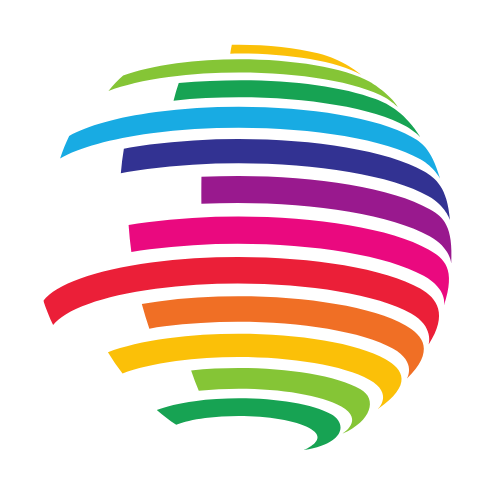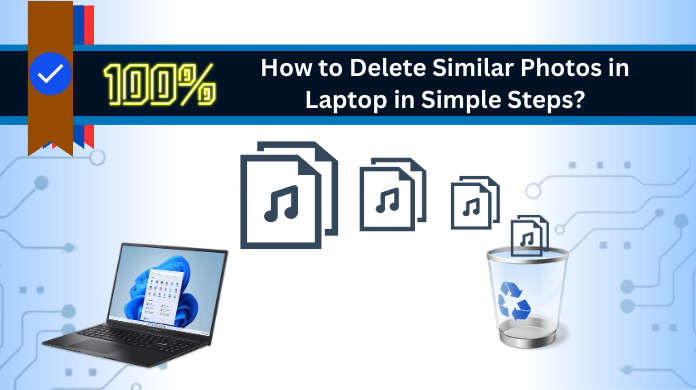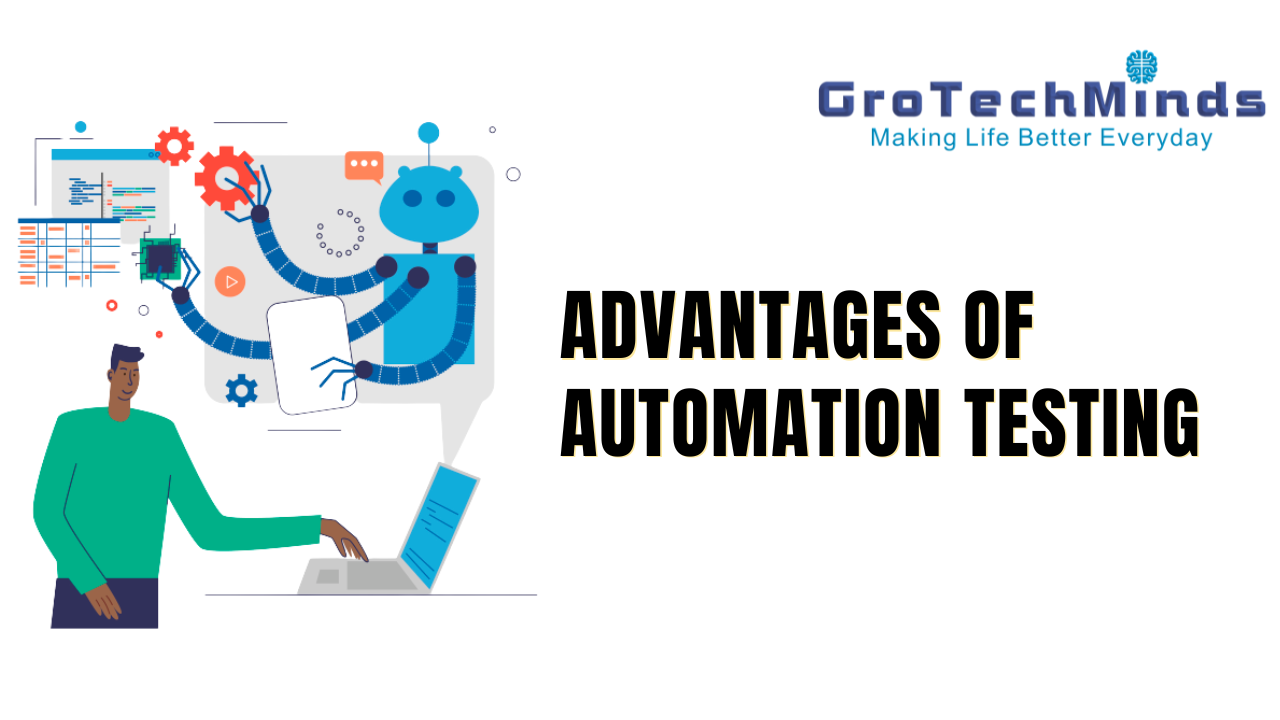Outline: Effortlessly capturing moments on our phones is a breeze, yet the influx of photos often results in computer clutter. Combat this issue by delving into the realm of “How to delete similar photos in laptop?”
Whether you’re a seasoned photography pro or simply snapping away casually, effective picture management is pivotal. This guide serves as your key to reclaiming valuable space without bidding farewell to cherished memories. Discover the importance of organizing your media files in Windows.
Why You Need to Remove the Duplicate Photos?
Here are solid reasons to erase duplicate photos:
To Save Space:
- Optimize storage for better device performance.
- Streamline your photo library for quicker access.
For Quicker Access:
- Ensure faster and smoother browsing.
- Simplify organization, making favorites easier to find.
Simplify Organization:
- Deleting identical photos aids in easy navigation.
- Enhance efficiency and prevent confusion.
Prevent Confusion:
- Eliminate duplicates to avoid chaos in sharing.
- Enhance storage efficiency, cutting redundancy.
How to Find and Remove Duplicate Photos Using Windows File Explorer?
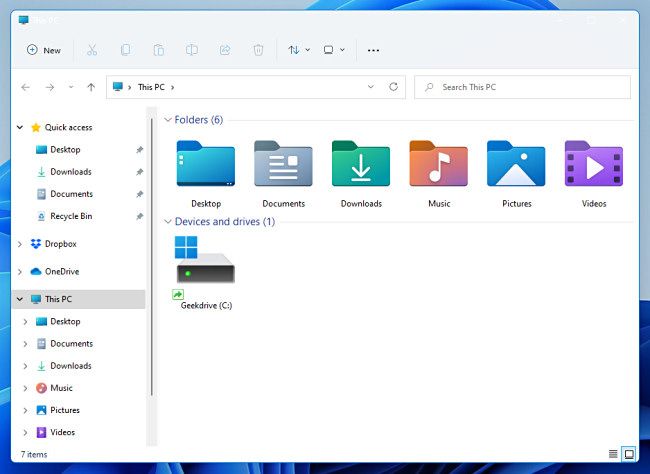
Effortlessly find and remove duplicate images on Windows 11/10/8/7 with this free method. However, remember that while File Explorer is handy, it may not be the best choice for tidying up.
Navigate to the folder with duplicate Photos in Windows File Explorer. Click “View” in the toolbar, then go to “Options” and select the “View” tab. In “Advanced settings,” enable “Show duplicate items.” Apply changes by clicking “OK.” Identify and choose duplicate Photos in the folder. Next, tap on the “Delete” available on your keyboard to eliminate the selected duplicates.
Now, easily identify and remove duplicate images on the Laptop using the easily accessible tech. Keep in mind that no doubt the File Explorer is useful. But, it might not be the exact solution for decluttering of pics.
Besides this, if you have duplicate videos cluttered across your system, follow the guide on “how to delete duplicate videos on Mac OS and Windows?”
How to Delete Similar Photos in Laptop through Windows Search?
Comparative to the above techniques, this method is one of the widely used and reliable approaches. Consequently, in this section, you will explore the free way to identify and eliminate duplicate files. Here, the selection is based on the file’s name and extension. The steps below outline the process:
- Initiate Windows Search, then input “jpg” in the search bar.
- Transition to the “Files” tab to locate duplicate photos.
- Mark duplicates for removal.
- Ultimately, utilize the “Delete” key on your keyboard.
How to Scan and Identify Identical Photos via CMD?
The Windows Command Prompt (CMD) serves as a helpful tool for efficient computer interaction using text commands. To begin, press “Windows + R” for the Run dialog and enter ‘cmd,’ then click ‘OK.’
Next, navigate to your photo folder using ‘cd‘ and ‘dir‘ commands. In the command line, input ‘dir /s /b *.name,’ replacing ‘.name‘ with your chosen extension like ‘.jpg.’ Press Enter to initiate the scan.
Upon completion, the results will appear on your screen. To eliminate duplicates, input: ‘del /s /f *.duplicate.‘ This command removes duplicate files in the searched directory and subdirectories. Enhance your computing efficiency with these straightforward steps.
Challenges in the Free (Manual) Solutions to Erase Duplicate Pictures
- Sorting through duplicate photos on Windows manually takes time.
- Unfortunately, it risks deleting crucial images, leading to potential data loss.
- Especially with extensive photo collections, efficiency suffers.
- The manual approach often overlooks subtle image differences, requiring technical proficiency.
- The lack of automation leads to unnecessary time and energy consumption.
How to Delete Similar Photos in Laptop Windows 10 & 11 via Expert Solution?
Undoubtedly, people often turn to free and easily available solutions, thinking they’re the most dependable. However, these options have significant drawbacks, as mentioned earlier. One such drawback is the unintentional removal of original files. To address this issue, consider using the SysTools duplicates finder tool. It stands out as an excellent alternative for locating and eliminating duplicate pictures on your Windows 11&10 system. Moreover, this tool boasts a robust mechanism for detecting and removing similar images, all while efficiently organizing your messy files. Tool features:
- Its precise scanning engine ensures accuracy.
- Furthermore, the deep recursive scanning option significantly enhances the process.
- It effortlessly handles various file extensions like CR2, NEF, PNG, and more, adding versatility.
- Managing duplicate photos becomes a breeze, allowing easy movement or deletion.
- The tool can distinguish among visually similar pictures, providing the ability to preview photos before deletion.
- It seamlessly integrates with external storage devices, such as pen drives, USB, MicroSD, etc.
In summary, the tool guarantees accuracy, versatility, and easy management of duplicate photos.
Effective Steps to Remove Duplicate Photos From Computer
- Download and launch Duplicate MP4 Finder & Remover.
- Begin by adding a folder by clicking on the “Add Folder” tab.
- Customize scan settings. Then, click on Continue.
- Click “Delete” to remove duplicates.
- Verify completion upon “Deleted” confirmation.
Must Read: The Fusion of UI/UX and Front-End Development
Final Takeaway
In this guide, we’ve explored the ways how to delete similar photos in Laptop Windows (version 11/10/8/7). We’ve shared manual methods for cleaning identical pictures, though they come with limitations. Hence, we introduce a professional solution. After reading, select the best method to efficiently organize your files.